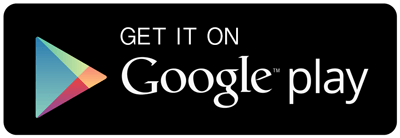Frequently Asked Questions
1. What is File Viewer for Android?
File Viewer for Android is an easy-to-use file viewer and file manager for Android devices. The app opens over 150 different file formats, including documents, spreadsheets, images, audio and video, and more.
2. How do I download and install the app?
You can get File Viewer for Android on Google Play.
3. What are the system requirements?
File Viewer for Android requires a mobile device running Android 7.0 or later.
4. Can File Viewer for Android open any file?
File Viewer for Android supports over 150 different file types, but it cannot open every kind of file. If the app can't view a file, it still displays helpful file information and identifies the file type using its file identification algorithm.
5. Is it a free app?
Yes, File Viewer for Android is free to use and is supported by ads. You can remove ads with an in-app purchase, available in the main app menu.
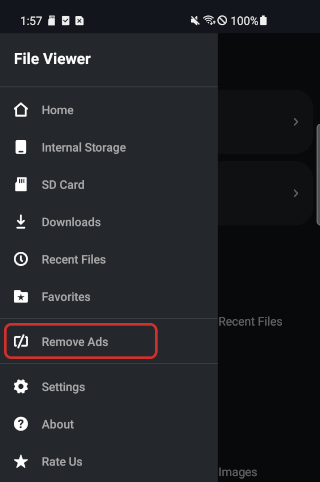
6. Why does the app ask for my permission?
In order to access files on your device, File Viewer for Android needs permission. You may enable or disable permissions at any time through Android settings (Settings > Apps > [Kebab menu] > Special access > All files access).
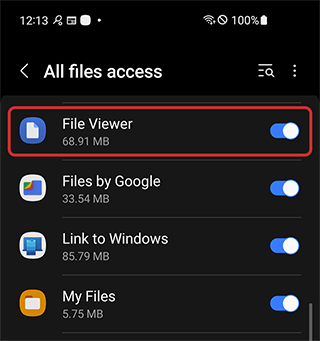
7. Does it include a file explorer?
Yes, File Viewer for Android includes a file explorer that allows you to browse and manage files on your device storage and SD cards.
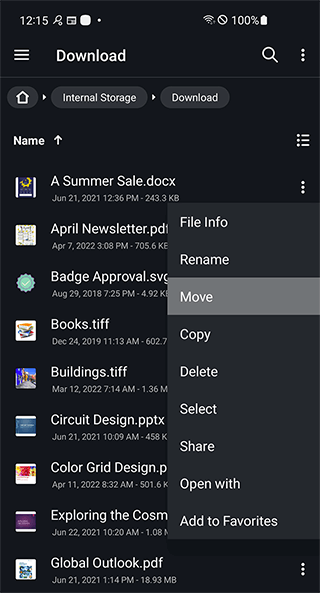
8. How do I view hidden files?
To view hidden files, turn on "Show hidden items" in the Settings view, which you can access from the app's menu.
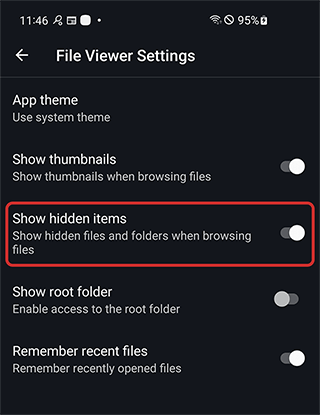
9. Does File Viewer for Android send my files over the Internet?
No, File Viewer for Android opens all files locally on your device and does not send them over the Internet for processing or rendering.
10. Can I view files on an SD card?
Yes, File Viewer for Android supports SD cards. If you are using Android 10 or earlier, follow these instructions to grant SD card access.
11. How do I delete my data?
File Viewer for Android does not store or share personally-identifiable information. However, you can follow these instructions to clear the app cache and limit the sharing of device data.
12. Why do I still see ads after subscribing?
If you see ads after you've purchased the subscription, please ensure you are logged in to your Google account on your device. The account must be the same one you used to purchase the subscription.
You can verify your subscription is active through your Google Play account. On an Android device, open the Google Play app, click your profile icon at the top right of the screen, then click Payments & subscriptions → Subscriptions.
Follow the Google Play instructions to clear your cache and fix other problems with Google Play Services.
13. Is File Viewer for Android available for iOS?
No, File Viewer for Android is only available for Android devices.
14. Who can I contact about an issue with the app?
Send us a message on our contact form, and we'll be glad to see how we can help.